As a company we think you should be able to style the application to match your organization's colors and logos. So we have provided you a great way to make your users feel right at home when they use Rethink Workflow.
Navigating to the Branding Section
The video given below will help you get to the branding section in Rethink Workflow
Changing the Logo
There are two places where you can upload your organization's logo.
Login Screen
You can change the logo for the login screen, so that when an external user used a workflow that you have published, they shall see your company branding and may feel more comfortable while filling out the form. You can change the logo for the login as shown below
Once you have done this, the next time a user access a workflow published by your company, they shall see the branding as designed by you. Below we have created a sample public workflow being accessed by a user. The workflow is to schedule a pet appointment. When a user tries to access the workflow by clicking on the link ( that you may have provided), this is what they would see.
While Using Rethink Workflow
You can change the company logo inside Rethink workflow by uploading a picture and positioning it as you need it. The video below will demonstrate how you can upload a logo from your computer and replace the Rethink Workflow Logo. We recommend using an image with a transparent background.
Changing Colors
Once you have replaced the logo, next you can change the colors to match your organization as well. The steps to change the colors are demonstrated below
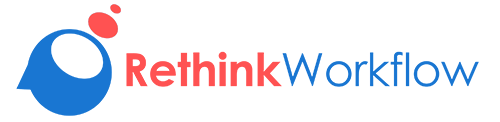
Superbly written article, if only all bloggers offered the same content as you, the internet would be a far better place.. branding company
ReplyDelete