Introduction
Number control allows capturing numeric value with validations and format the captured value using a pre-defined format string.Features
- Allows end-user to enter a numeric value only
- Supports validation with a minimum and a maximum value (inclusive).
- Support default value which is the initial value when a document is created
- Support number formatting according to http://numeraljs.com/#format
- All of the other standard functionalities of a field in Rethink Workflow
- Provide placeholders to be used in the workflow including:
value: the value the end-user enteredformatted: the formatted value
How to design
To add Number control to your form, simply drag and drop it from the control panel to the form-design area.
![]() To adjust the properties specifically for address, click on NUMBER OPTIONS tab on the properties panel below the control
To adjust the properties specifically for address, click on NUMBER OPTIONS tab on the properties panel below the control
The end-user can enter a numeric value to this input. Number control uses the pre-defined validation rules set during the workflow design step to ensure correct value is captured.How to use
Using Number field in reporting
Include Number in columns
To include Number field in the list of columns of the report, click COLUMNS button and select the field from the pop-up:
To export Number values, click on EXPORT button and select the desired formats. Number field provides the following attributes:
value: the value enteredformatted: the formatted value according to the format during the workflow design step.


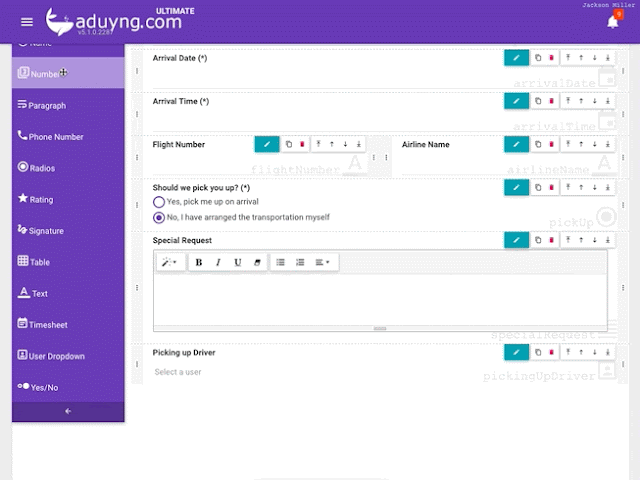



No comments:
Post a Comment
Note: Only a member of this blog may post a comment.