Introduction
Yes/No Control allows capturing a boolean value on your form.Features
- Allow the end-user to select yes / no value on the form.
- Allow the workflow designer to change the label for yes or no value.
- Support the following placeholders:
value: the value selected, either true or falselabel: the label of the value selected
How to design
To add the Yes/No control to your form, simply drag and drop it from the control panel to the form-design area.
To adjust the properties, click on OPTIONS tab on the properties panel below the control.
You can
To adjust the properties, click on OPTIONS tab on the properties panel below the control.
You can
- Specify the default value
- Change the label for yes and no value.
How to use
The animation below demonstrates how the end-user interacts with a Yes/No control.
Using the Yes/No field in reporting
To include a Yes/No field in the list of columns of the report, click COLUMNS button and select the corresponding Yes/No field from the popup:
To export the Yes/No values, click on EXPORT button and select the desired formats. The checkboxes field provides the following attributes:
label: The name of the Yes/No Fieldvalue: The boolean value given
To filter documents using the rating field, click on FILTERS and select the field from the list of filters. Once the field is added, we can then click on this field using which we can specify a condition for filtering documents.

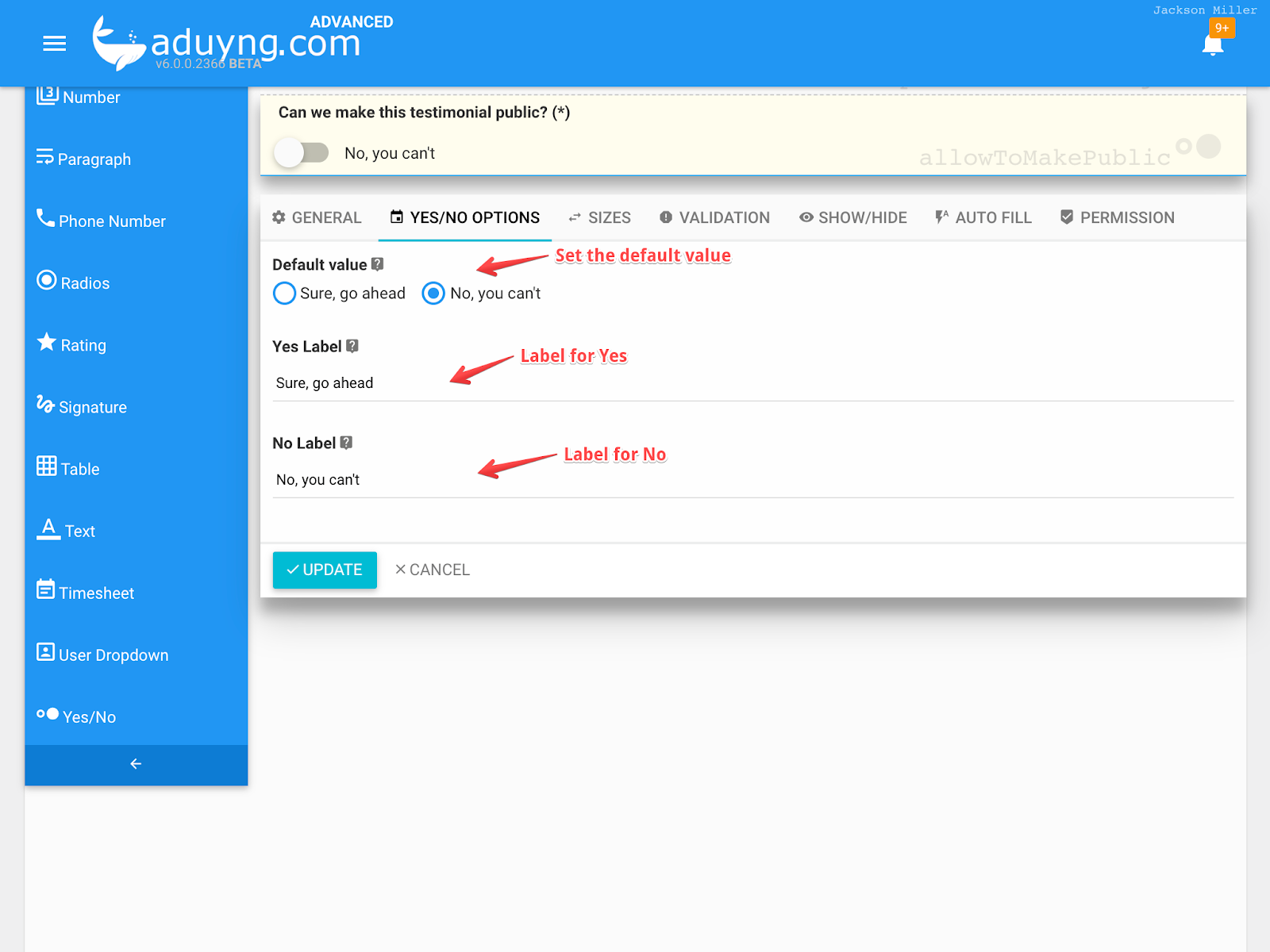
No comments:
Post a Comment
Note: Only a member of this blog may post a comment.