Introduction
Signature control is a very important field while creating Agreement Forms. It provides a text field where a user can enter his/her name. This name is automatically converted into a signature format and added to the document. Digital Signatures can be used to comply with legal and regulatory requirements in your workflow.How to design
To add Signature control to your form, simply drag and drop it from the control panel to the form-design area.
![]()
How to use
The end-user simply enters their name in the signature field. This name is converted into a signature format by the control and is appended to the formUsing Signature field in reporting
Include Signature value in columns
To include Signature field in the list of columns of the report, click COLUMNS button and select the Signature field from the popup: The column will show the name of the signature along with the date when the document was signed
To export Text values, click on EXPORT button and select the desired formats.
To export Text values, click on EXPORT button and select the desired formats.
Filter documents using Signature field
To filter documents using Signature field, click on FILTERS and select it from the list of filters. Once the filter is added, you can now click on the filter filed and enter a text based on which the documents will be filtered as shown below.


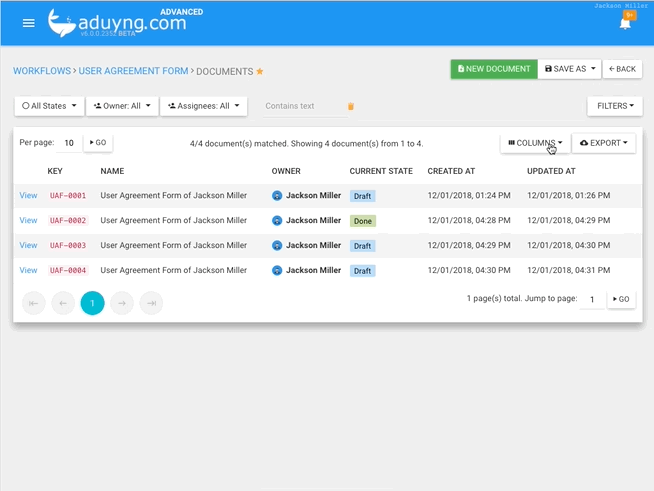
No comments:
Post a Comment
Note: Only a member of this blog may post a comment.